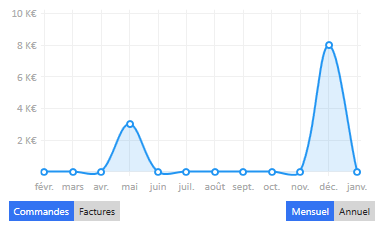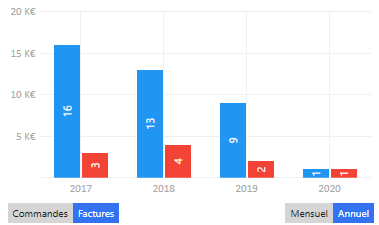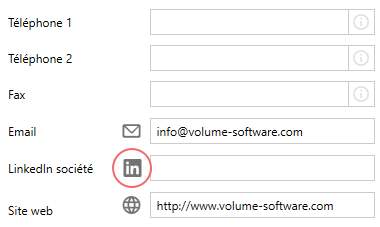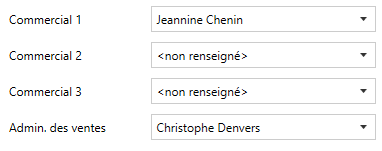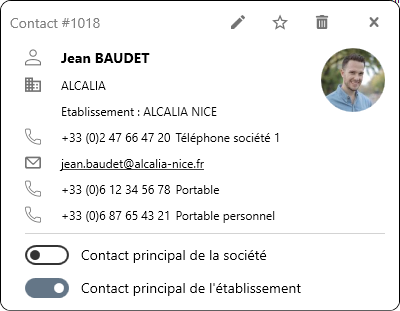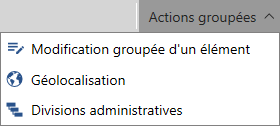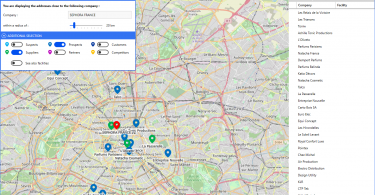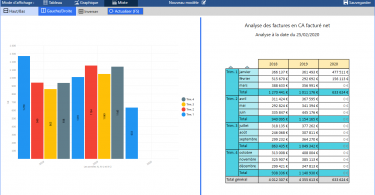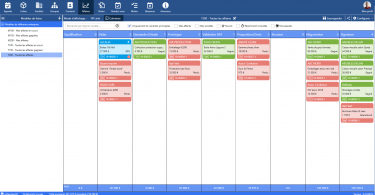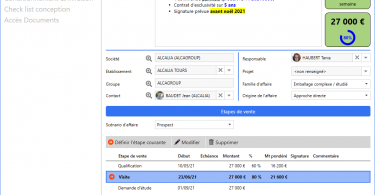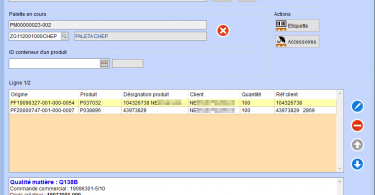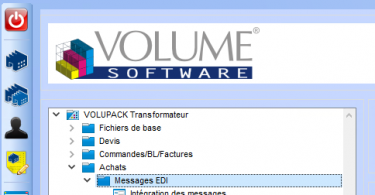Volume Software is pleased to introduce ReflexClient version 4.3. This version introduces many visual and practical enhancements which push the user experience forward, including the complete overhaul of the company record, new user preferences and the ability to create custom buttons.
Let’s see in detail what we changed to make ReflexClient even better.
The Company record
Redesign of the record
In line with the visual upgrades introduced with version 4, it is now the turn of the company record to get a facelift.
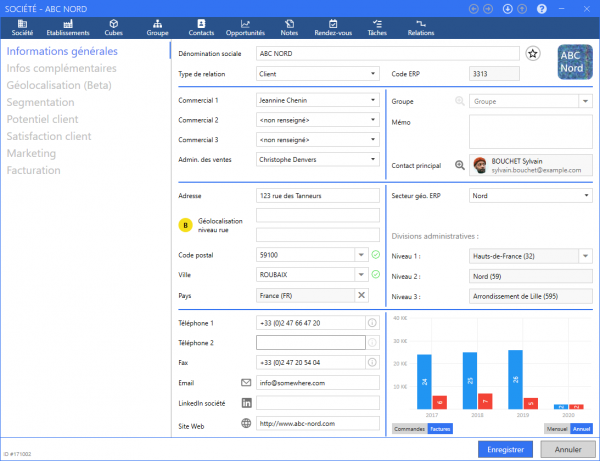
We rearranged the information contained in the company record:
- The main topics (company record, facilities, cubes, contacts, opportunities, jobs…) are moved in the upper band.
- Submenus, which were located in tabs, are now displayed as lists, on the left.
Charts integration
When using ReflexClient CRM in conjunction with ReflexClient Cubes, you have the option to integrate data from the cubes directly in the company record.
- Customer company records can display data from the Orders and Invoices cubes
ReflexClient enables users to display the data for the current year, with a monthly breakdown :
Data can also be displayed annually for the last 3 years and the current year with, for each year, the annual totals and year-to-date data.
- Supplier company records can display data from the Purchases cube, following the same principles as stated above.
Entry of addresses
ReflexClient offers new features to help with the entry of addresses, which simplify the entry and increase the reliability of the input data.
ReflexClient provide the localization data for 228 countries, relying on the ‘geonames.org’ geographical database.
These localization data encompass:
- The Zip code
- The City
- 3 levels of administrative divisions (regions, departments and districts for France)
Input assistance
94 countries are documented with the complete list of zip codes and cities, which means that when entering a zip code or city, ReflexClient will match the associated zip codes and cities:
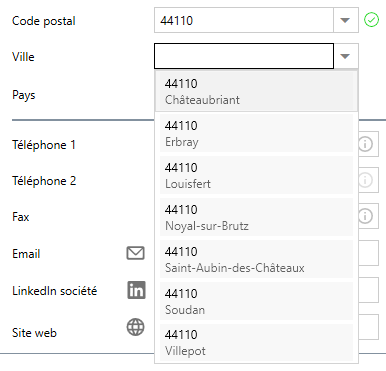
A selector can be used to display the complete list of zip codes and cities of any country:
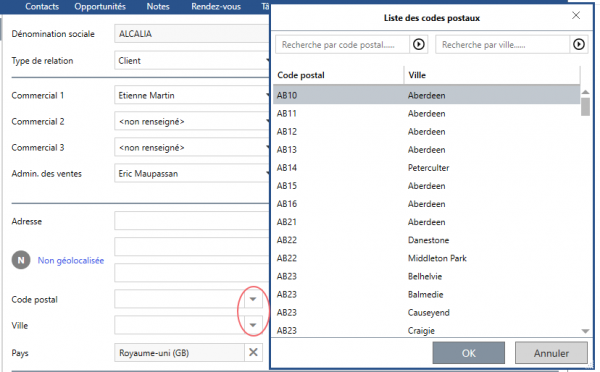
A green check mark or red cross shows whether the zip code and city are valid, and a broken link symbol indicates that the zip code and city are valid but do not match:

The administrative divisions are automatically derived from the zip code:

For the 134 countries whose zip codes are not provided by geonames.org, a grey hyphen indicates that the zip codes and cities cannot be verified for this country:
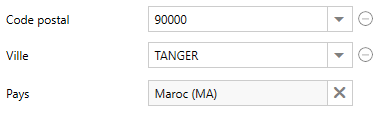
Although geonames cannot determine automatically the administrative divisions for these countries, ReflexClient includes a selector to enter them manually:
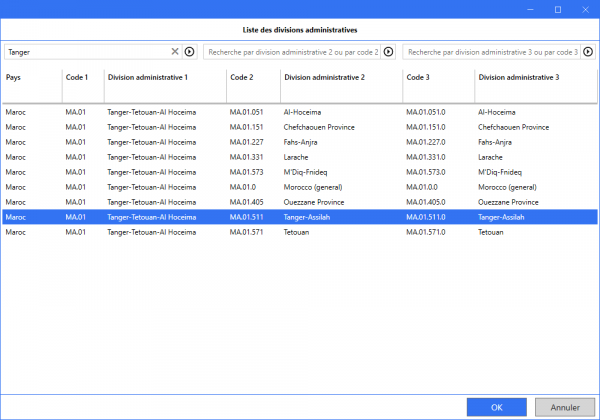

Geolocation
The new geolocation functions are based on the OpenStreetMap project.
When you geolocate an address, you get a geolocation score indicating the degree of accuracy of the result:
 |
Very good level of accuracy: The street number was found. |
 |
Good level of accuracy: The street is found but not the number. |
 |
The street is unknown: The location retrieved is in the center of the city. |
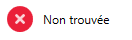 |
Geolocation failed. The address may contain errors. |
ReflexClient offers 2 methods to geolocate a company.
Using the General information tab, users can click on the Not geolocated link:
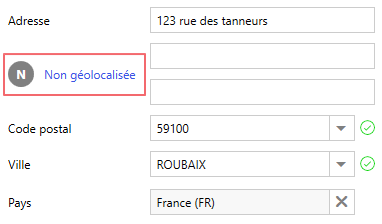
Or by clicking on the Geolocation link in the left menu.
This action geolocates the address and displays it on a map:
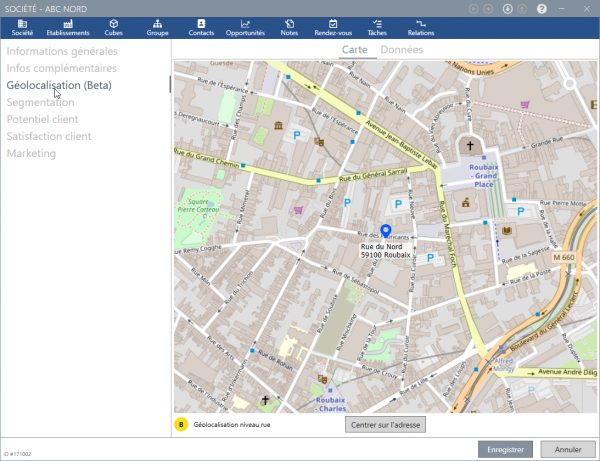
Logo and LinkedIn integration
ReflexClient version 4.3 enables you to associate a logo with the company, which will be displayed in the top right corner of the company record.

2 methods are available to do this:
You can add the logo through drag-and-drop of an image file, or browsing your storage space:
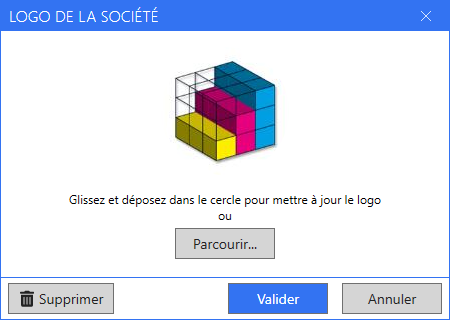
Or, better still, you can use our new LinkedIn integration:
1. Click on the Company LinkedIn button
2. ReflexClient opens a Web page showing the matches found on LinkedIn for the current company (you must have a LinkedIn account and sign in when using this feature for the first time)
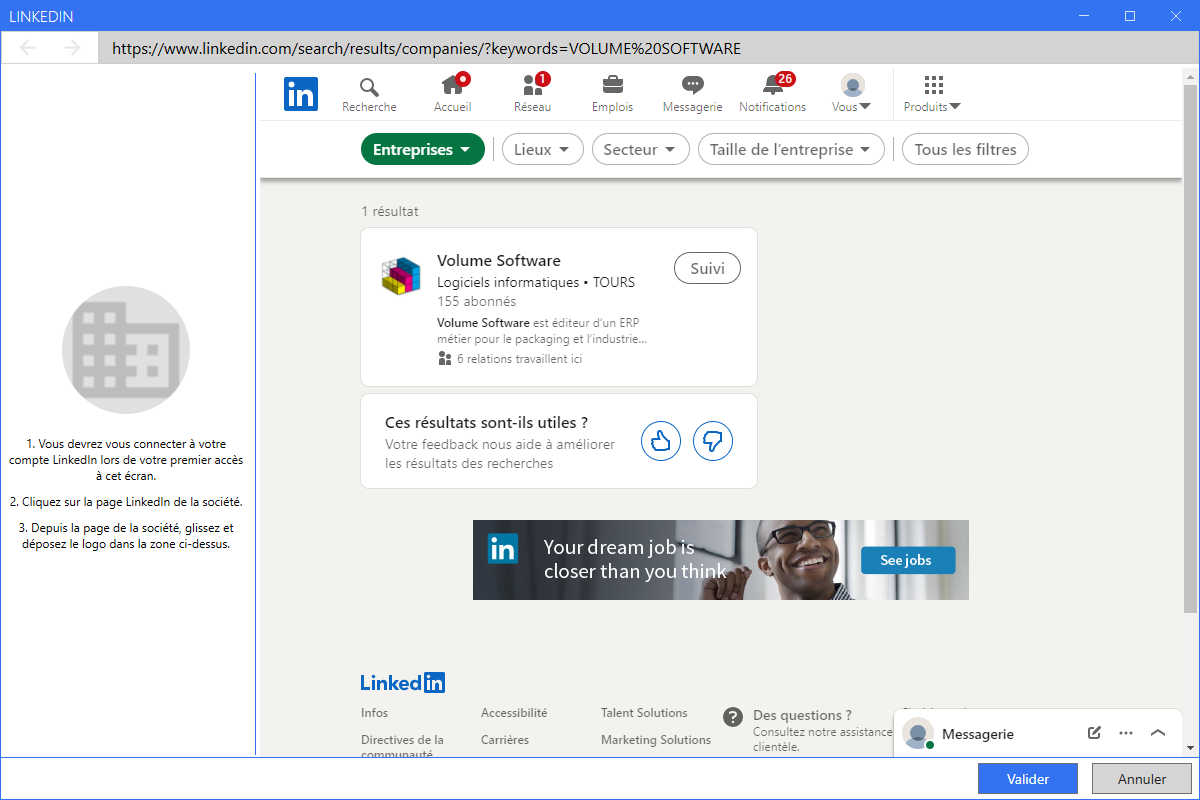
3. Click on the relevant company in the results, and drag the company logo to the grey area on the left:
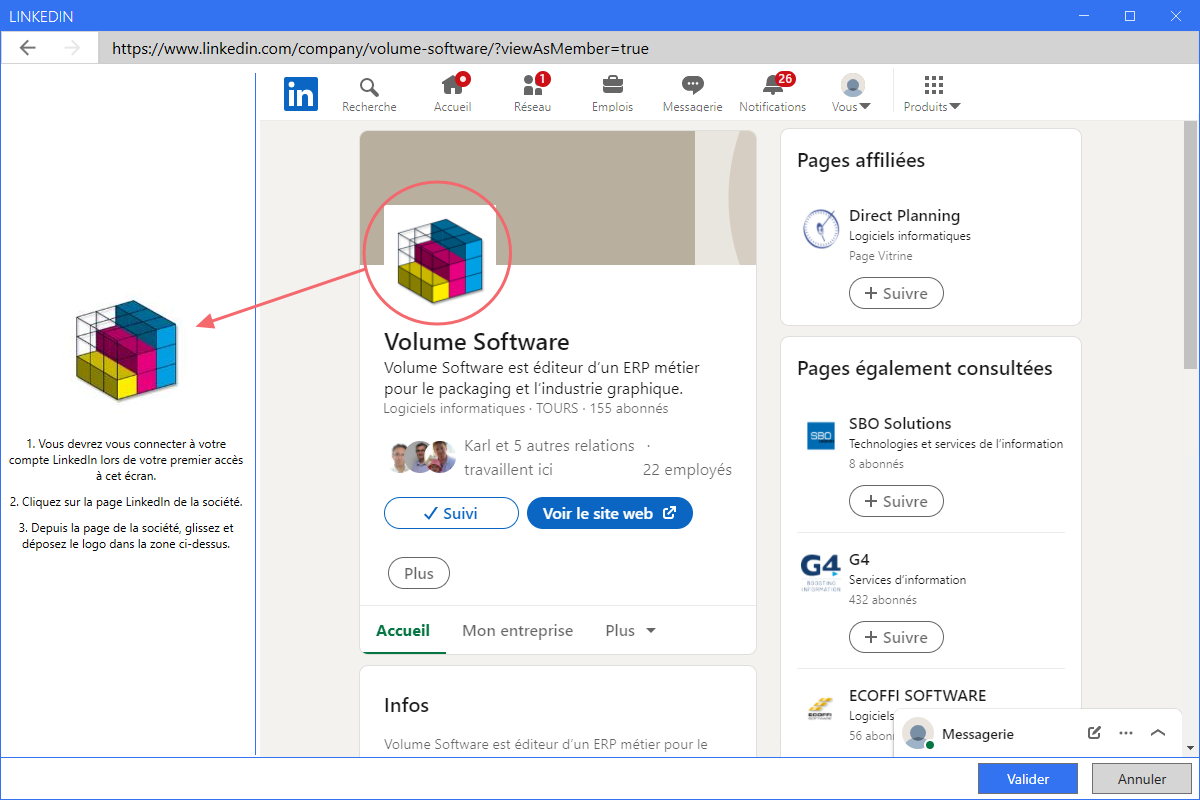
Result: the company record now displays the company logo, and the associated LinkedIn address is automatically populated:
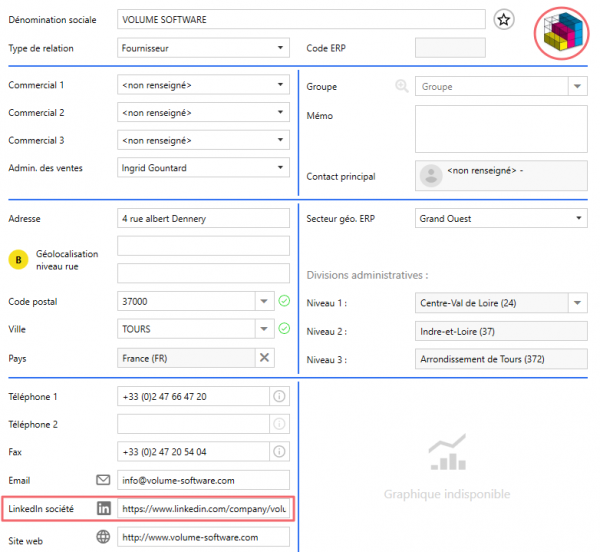
Relationships
Relationships now display as lists, with the left menu giving you access to lists filtered by type of relationship:
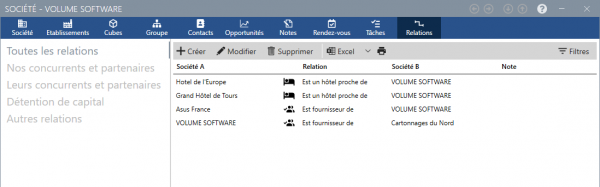
When creating/modifying a relationship, it is now possible to attach a note to it:
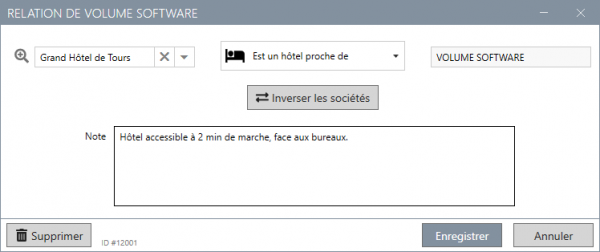
The generic relationship “Has relationships with” is now available for relationships other than those predefined, in which case the notes can be used to specify the type of relationship:
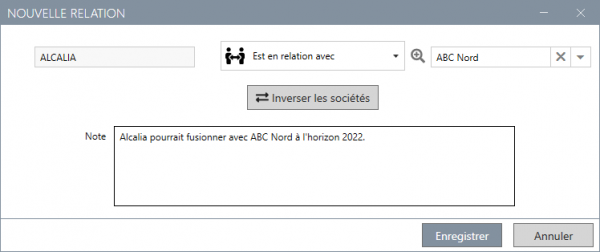
Other new features
- Sales representatives were moved and are now directly available in the General information menu of the company record
- A button enables to quickly add the company to favourites

The facility record
The facility record was also redesigned, in line with the company record:le de la fiche société :
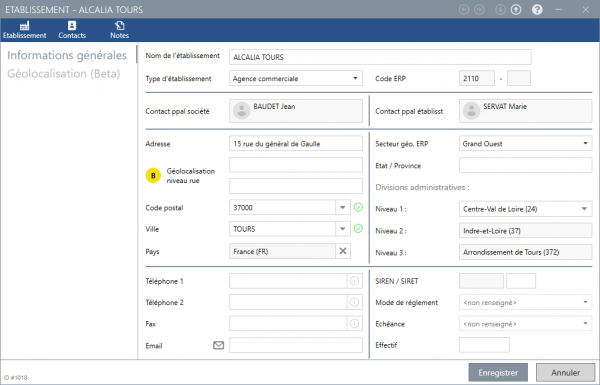
The group record
The group record now displays the companies in the group to access them faster:
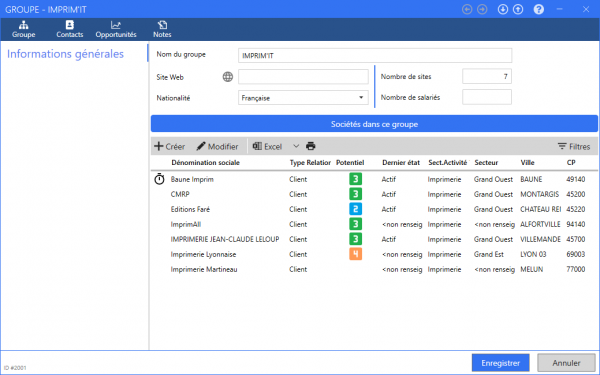
The upper band gives access to the contacts, opportunities and notes for all companies in the group.
The contact record
The contact record benefits from a new design, including a new LinkedIn field which allows, like for the company, to finds contacts easily on LinkedIn and quickly add their profile picture:
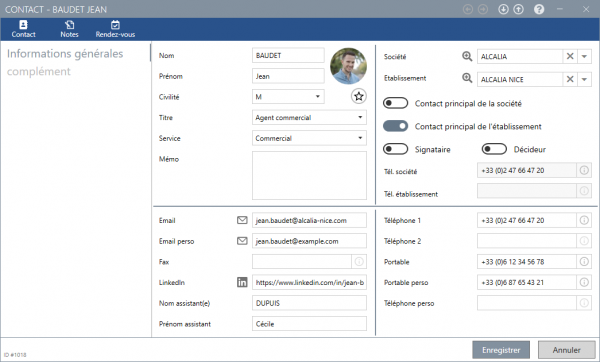
My profile
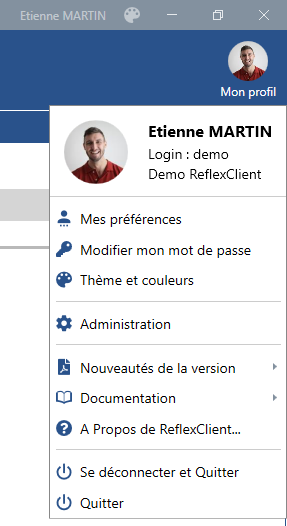
In the top right corner of ReflexClient, the user menu was rearranged for better usability.
Submenus are grouped by topics:
(Personal options, Administration, Information about ReflexClient, Login)
Navigation
Contextual information
ReflexClient 4.3 includes new contextual information windows in contacts, companies, groups and opportunities lists.
The contextual information window above displays:
- A summary of the information entered on the contact record.
This dynamic window hides automatically any missing information. - Various quick actions in the upper part (modify, add to favourites, delete) as well as a new button to set the contact as main contact of the company or facility, without having to open the contact record.
Buttons in custom tabs
As a reminder, ReflexClient allows the administrator to create custom tabs and fields for company, contact and opportunity records. These tabs can now contain custom buttons, which can be used to open a network folder containing for example the estimates or invoices of a customer.
In the following example, the Facturation tab was previously created, for which we will create 2 buttons:
- The first to open a static folder, without variable
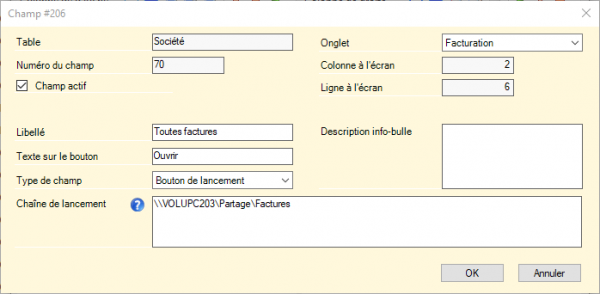
- The other, with a variable (the company code), in order to open a folder specific to the current company
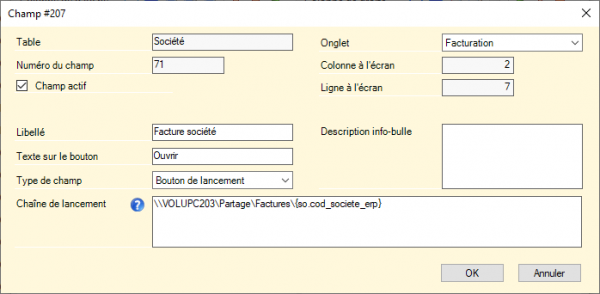
Notice the presence of a variable (company code) in the path to open (“Chaîne de lancement”)
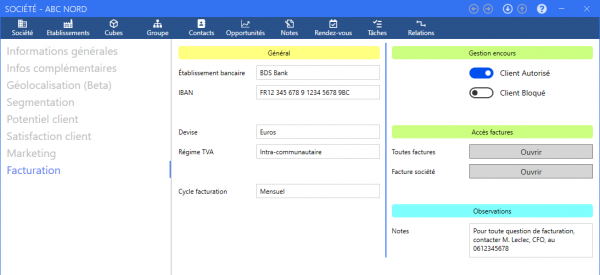
Clicking on the first button opens the explorer in the folder containing all invoices:
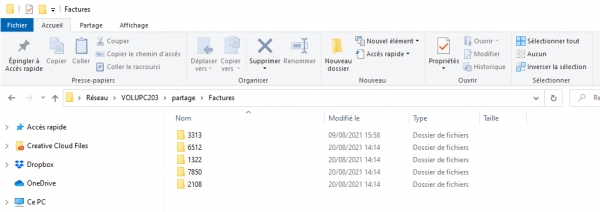
Clicking on the second button opens folder “3313” containing all the invoices of the company:
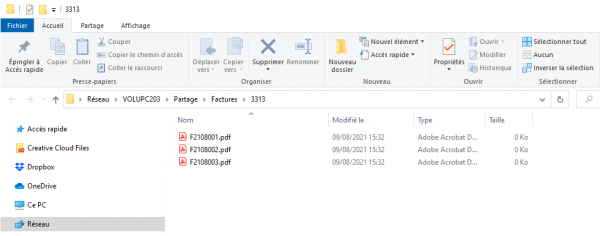
The grouped actions
In lists of companies, a new menu offers the ability to perform batch modifications, on a selection or all companies.
The Grouped modification of an element can be used to modify the:
- Main sales representative
- Sales administrator
- Last state
- Validity
- Category
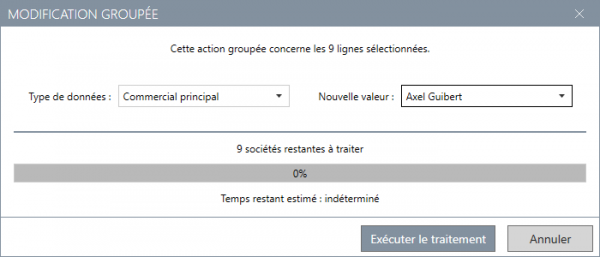
For this example, you can change the main sales representative:
- From lists created for each sales rep, by modifying the sales rep for the whole selected list.
- From a selection within a group of companies, using the standard selection tool (shift+click, ctrl+click, area selected with the mouse, keyboard).
The Geolocation action is a way to geolocate a group of companies, with the ability to keep or overwrite the existing geolocation, and the option to include the associated facilities:
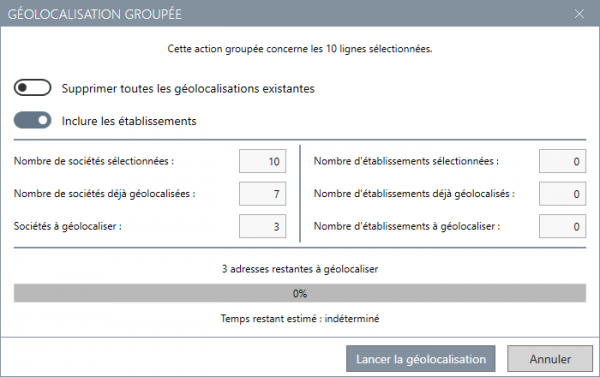
The existing geolocation data are kept: 3 companies will therefore be geolocated.
Finally, the Administrative divisions action enables users to search and populate the administrative divisions for a group of companies with, as for the grouped geolocation, the option to overwrite the existing data:
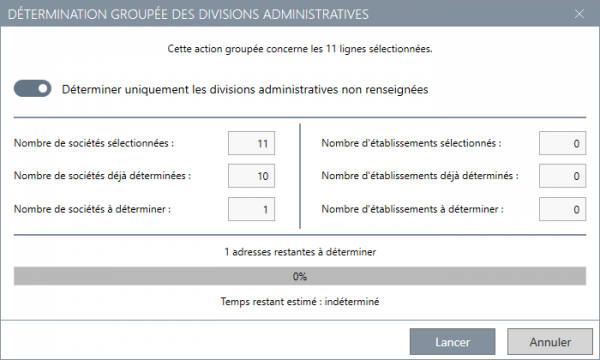
Cubes
New data are available for the following cubes
- Orders cube: Addition of the Number of blanks of entity.
- Invoices cube: Addition of the Number of blanks of entity.
- Purchases cube: Addition of the “ERP supplier group“.
You will find all these new features of ReflexClient in our brochure.